Ever found the amount of news we publish overwhelming? Perhaps you remember reading something a few days ago and want to go back to read it again? Or maybe you spot something and think I will read that later, but then forget?
Well the good news is that our new ‘Personalised News' system has been released! There are four parts to the new system and in this article we are going to take a closer look at each one in more detail. You can access the new page via your menu, using the My Bookmarks and Favourites option.
Reading List
First up is the Reading List, this is where any items you have ‘Saved for Later' are shown.
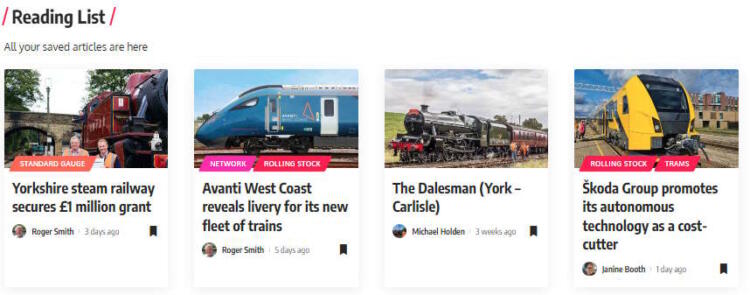
To add something to this reading list, simply look out for the ‘Save It' icon around the site. Sometimes it will appear just as a bookmark icon, sometimes with the words Save It, like this..
Once you have clicked on the icon, the icon will become coloured in to show that you have saved that item to read later.
Thats all there is to it, save the items and then visit your reading list later to see all the items and browse at your leisure.
Once you have finished with an item in the saved list, just click the icon again, either on the article itself or on the icon on the reading list.
Recommended for You
Next up in the Recommended for You section.
Here you will be able to see the latest new stories from your favourite categories.
For example if you are primarily interested in Heritage Railway news, you can choose the Standard and Narrow Gauge categories to focus on those news stories, maybe you also want to see the latest book reviews so you could add that category in also.
Choosing to personalise your news does not mean that you wont be able to see all the new stories, you can still get to all the news via the standard news page, this is just a great way to focus on the news that matters to you the most.
When you first load up the Personalised page, you will see a selection of recent news items, because to begin with you havent chosen any favourite categories. You can find out how to choose your favourites shortly.
Once you have chosen your favourite categories, the recommended for you section will show you recent news items from your favourite categories, you can either click a news story to read it straight away, or click the bookmark ‘Save It' icon to read it later.
You will also find that the Recommended For You news section appears at the top of your personal homepage, www.railadvent.co.uk/me
Favourite Categories
Below the Recommended for you section you will find list of the categories you have chosen as your favourites.
You can add more categories via the add more link, or remove them if you decide you no longer wish to include them. You are free to change your mind as often as you like.
We recommend choosing at least 4 or 5 categories to get a good mix in your recommended list.
Browsing History
It is all to easy to read something one day and want to go back to it another day but realise you never saved it
This is where the new browsing history option comes in very handy.
Here you will see a list of all the articles, events and products you have viewed in the last few days.
As before you can click any of the items to go straight to it, or use the ‘Save It' bookmark icon and add it to your reading list for later.
Summary
We hope you have found this brief intro into the new personalised system useful and a welcome addition to the site and your Plus subscription.
Remember you can access the ‘My Bookmarks and Favourites' page via the Plus menu or by visiting the page directly here https://www.railadvent.co.uk/my-bookmarks-and-favourites
If you are not a website subscriber, you can click here to join today and get instant access to the new features mentioned on this page.
Questions or Comments?
If you have any questions about the new features then send us a message via the chat in the bottom right of the screen